In this article, I will show you how to install Visual Studio 2019 Community on to your machine to kickstart your development journey. Here is why everyone prefers Visual Studio over other IDEs - It’s a product from Microsoft who has built the .NET Framework, so obviously they know how to cater to the needs of the developers who use their framework.
Before Installing Visual Studio.
- Make sure your Operating System is up to date with the latest patches from Windows. Visual Studio requires a minimum of Windows Service Pack 1 or newer. I believe everyone has Windows 10 by now, so you will be good to go!
- Reboot your system before the installation process so that you can ensure that there are no other pending installations or updates which would otherwise slow down or block the installation.
- Have enough free space on your storage. Visual Studio is quite a huge application. It could take up 40+ Gb with all the features installed. Also, make sure you have a pretty decent internet connection.
Community vs Professional vs Enterprise.
We all love free stuff, don’t we? Visual Studio comes in 3 different Editions, namely Community, Professional, and Enterprise. The FREE Edition is Visual Studio 2019 Community. It is the most suitable edition for individual developers who build small applications and contribute to the open-source community. The Community Edition gives you a lifetime free account that is just WOW!
Install Visual Studio 2019 Community
Download the Visual Studio Installer
Let’s start the installation process by first downloading the Visual Studio Installer, which is about 80 Mb in file size. Navigate to https://visualstudio.microsoft.com/vs/ and click over Community 2019.
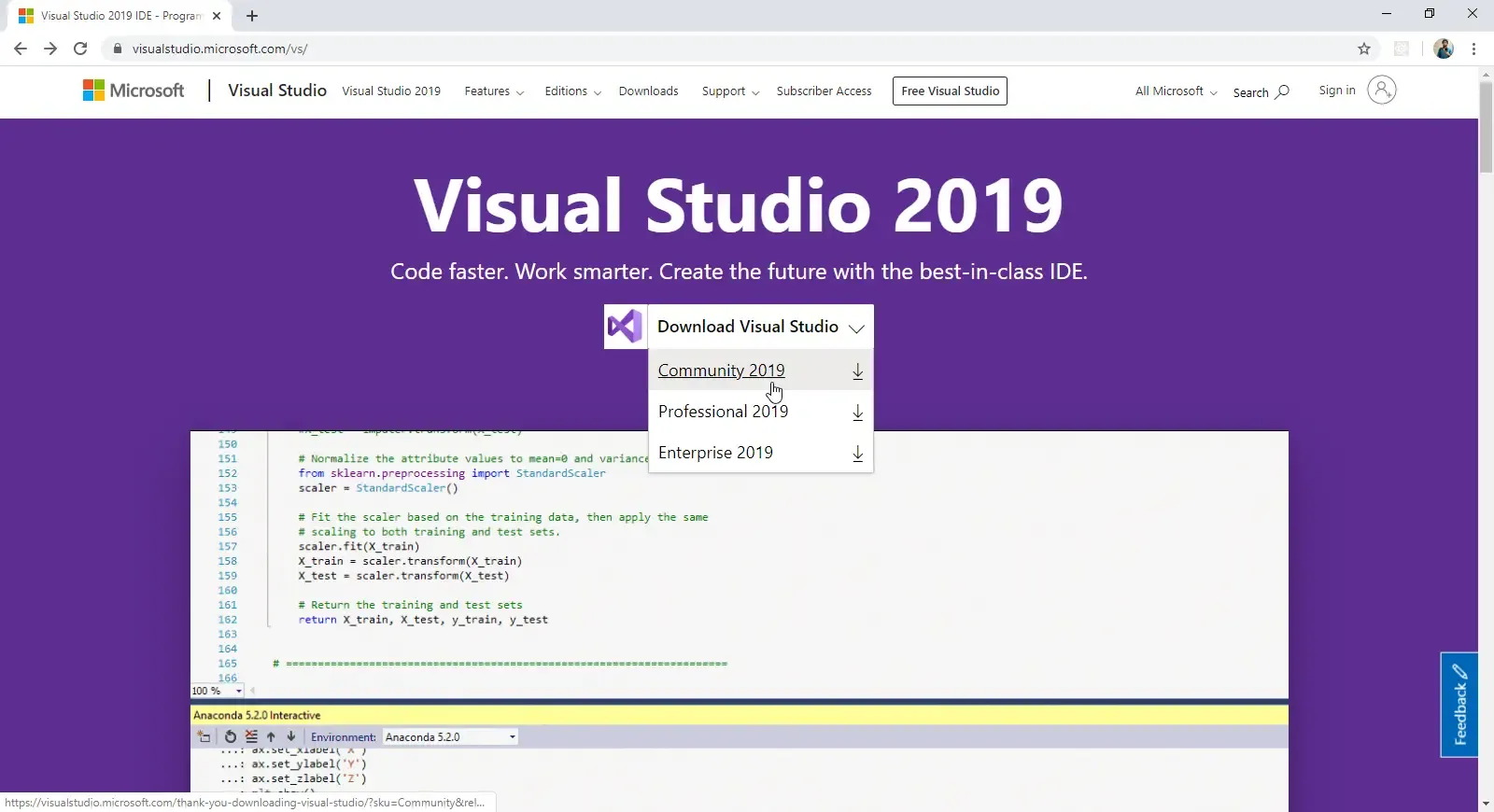
This will open a popup prompting you to select a download location. Select your desired location and hit on Save button.
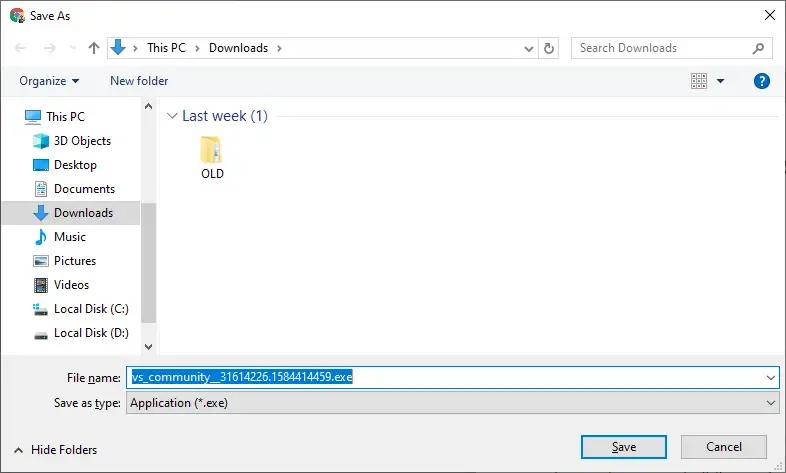
Once the download is complete, click on the arrow icon on Chrome and hit on the Show in Folder option or directly open up the downloaded file.
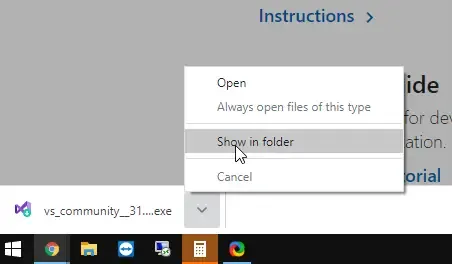
Right click on the downloaded file and click on Run as Administrator. Note : This is not a mandatory step, but just in case.
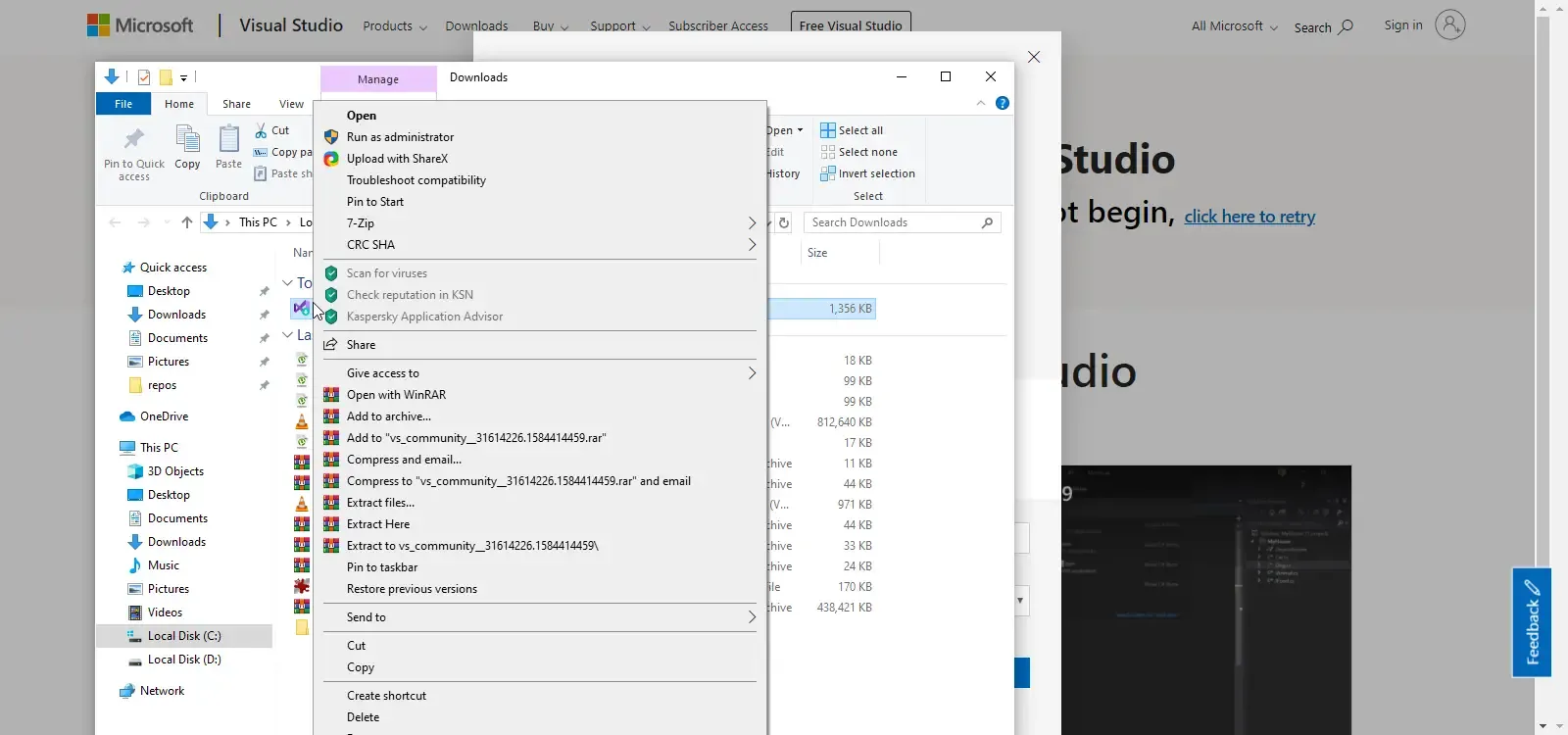
Click on Continue. This will start downloading the actual setup files, which is somewhat around 80-100 Mb.
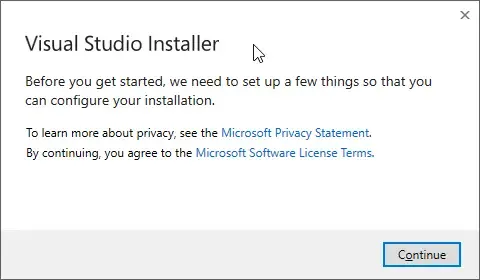
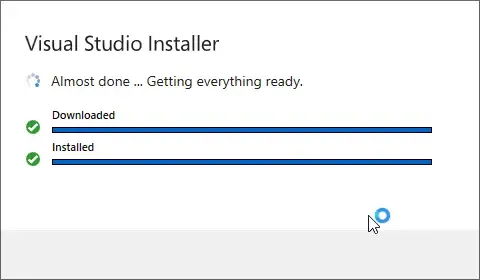
Select the Required Workloads
What are workloads? Basically there are the environments that you will need for developing platform-specific applications. I recommend you to go through each option and select the required ones. I would install ASP.NET, .NET Desktop Development, Data storage and processing, and finally .NET core cross-platform development (Very Important!). These Selections would take up around 9Gb on my storage.
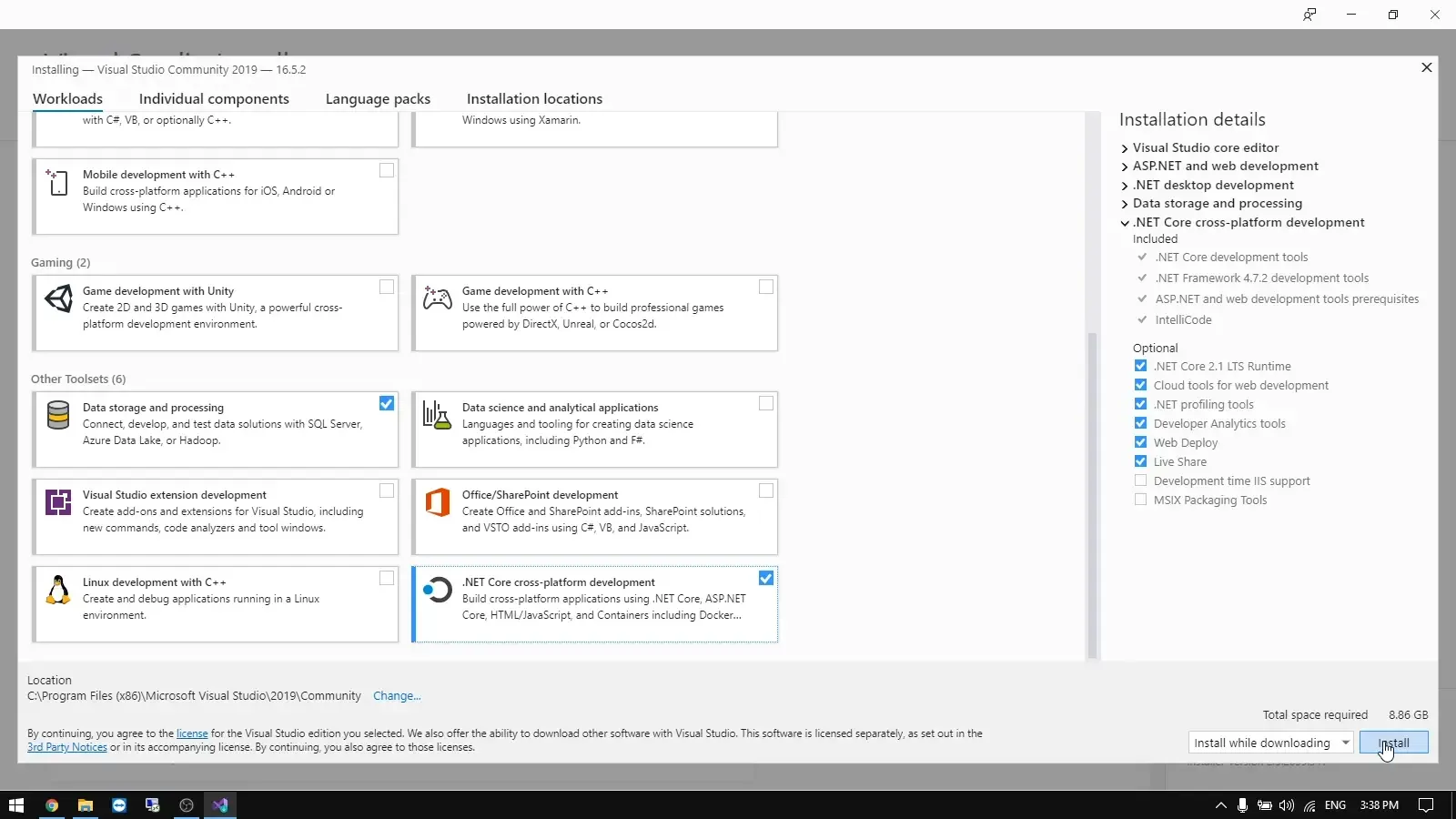
Select the Language Packs - Optional
By default Visual Studio Installer tries to match the language of your operating system. You are also free to choose the language packs of your preference.
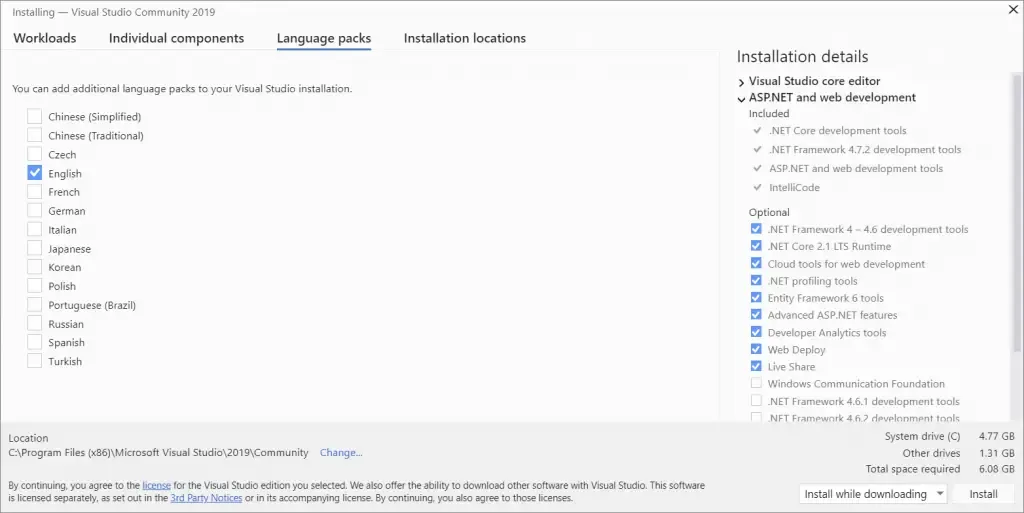
Select an Installation Location - Optional
By default, Visual Studio Community 2019 gets installed on your Operating System’s default Drive in the Programs Folder. If you do not have enough space on your C drive, you would want to re-allocate the location to another drive with sufficient storage space.
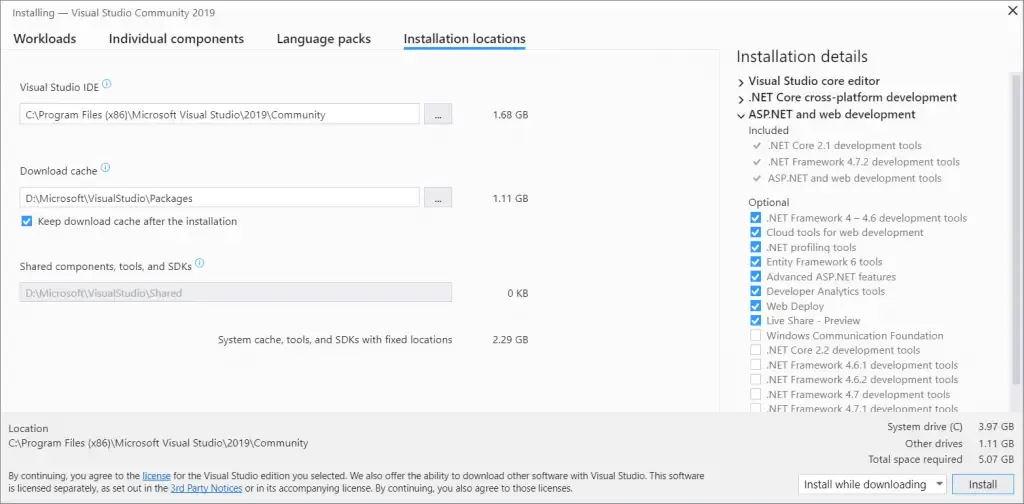
Start Installation
Once you are happy with your selections, Hit the Install button. Visual Studio will start getting downloaded on to your machine. This would take around 20 - 40 minutes depending on your machine and internet connection.
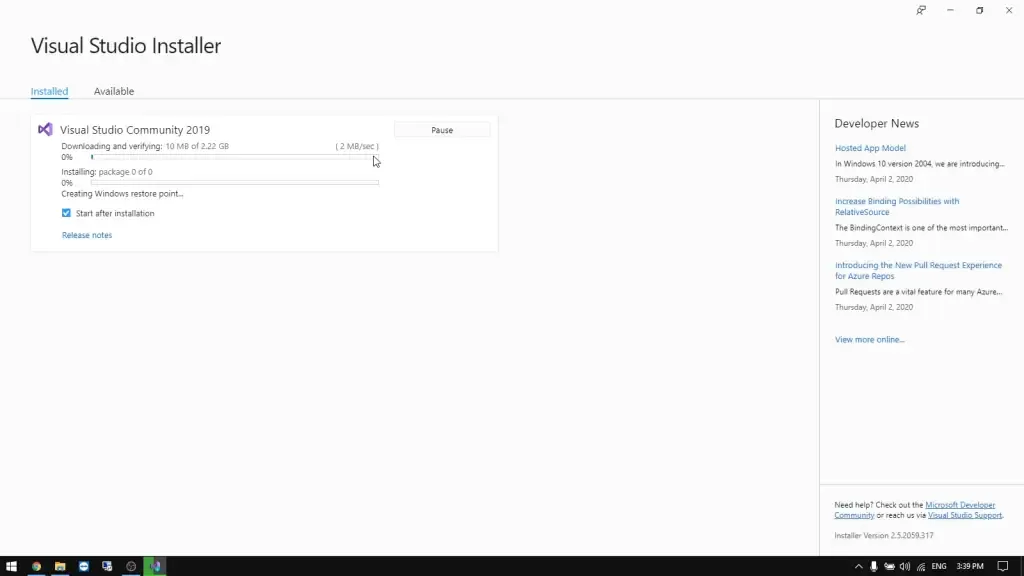
Starting Visual Studio 2019 Community for the first time.
You will be welcomed with such a splash screen.
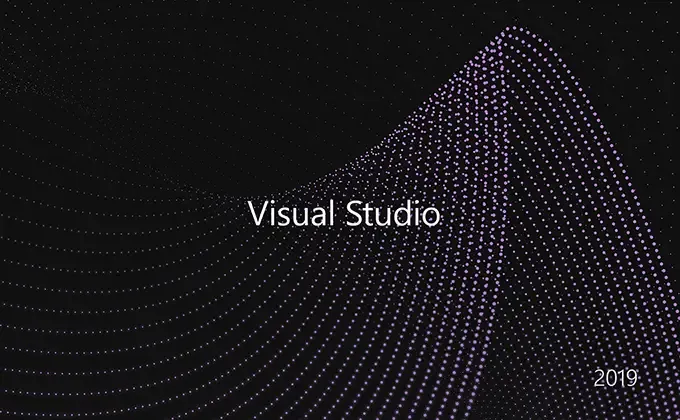
When you open Visual Studio for the first time, it would take about 15-30 seconds for its initial internal setup. You will be asked to sign in for the first time. The sign-in step is optional so it can be skipped. But, DO NOT SKIP THIS! Sign in with your Hotmail / Microsoft account so that you can activate Visual Studio and get a lifetime license for FREE!
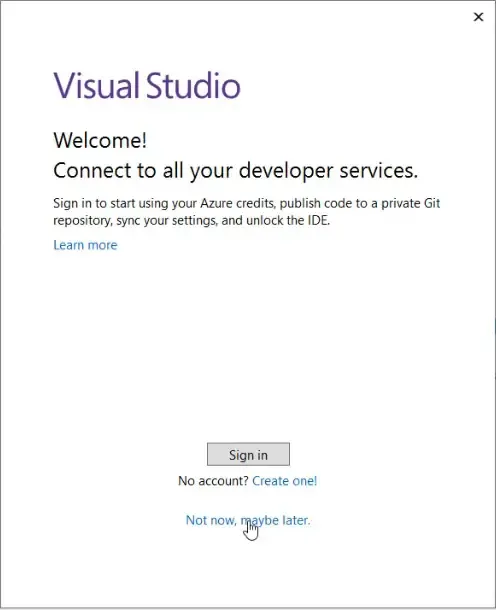
Once done, you will be asked to choose the Development Settings and color theme.
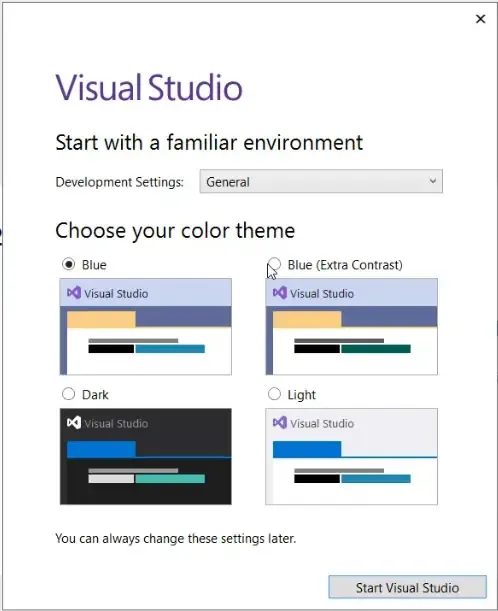
After selecting the required options, click on Start Visual Studio option. You will be presented with the Quick Launch Options of Visual Studio. Here you can see your recent Projects (It would be empty in your case), and some quick menus.
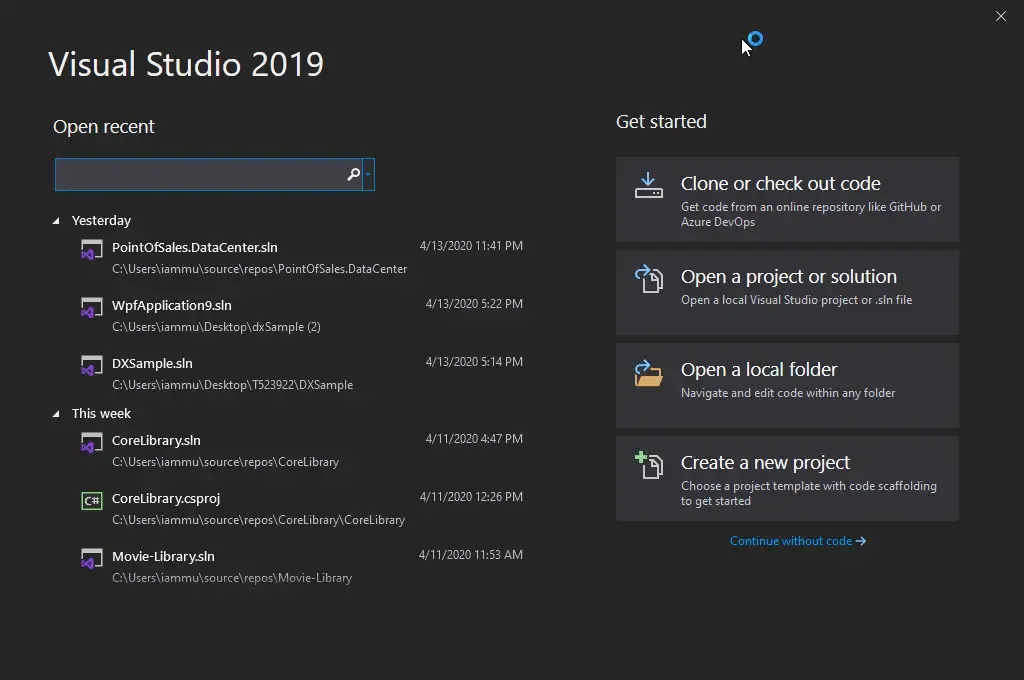
Creating your First Project
Click on Create a new Project. Here you get to choose the various Project Templates that are available in your Visual Studio Installation. For now, Let’s go Simple! Search for Console App (.NET Core), make sure it is in C#, not something else,and click Next.
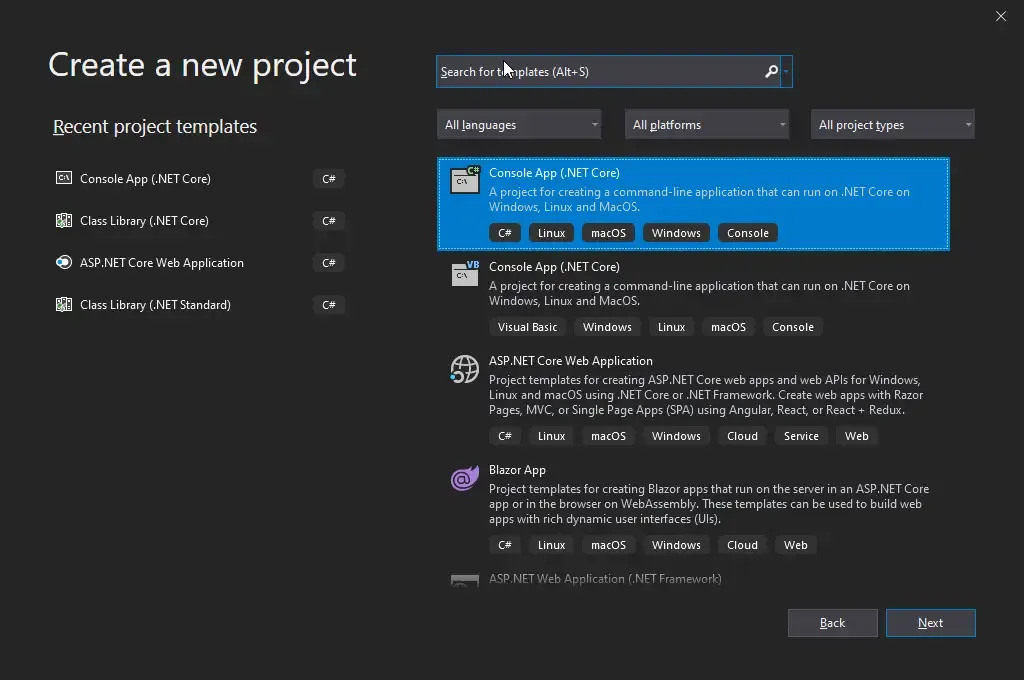
Let’s give your new project a name. What is a Project? What is a Solution? This is something very very important to understand. The solution is something that can have multiple projects in it. A Project is a basic entity. Let’s say we are building an eCommerce Website. We will essentially have 2 parts in the application, ie, the Customer Site and the site for the Admins. Thus we will have 2 Projects.
It is always a good practice to make Solutions as modular as possible and not put everything into one project. We will learn a lot more about this later in the course. For now, let’s give a name for your project and choose a location to save the Solution. I have named my Project as MyFirstApp and left the location to the default value.
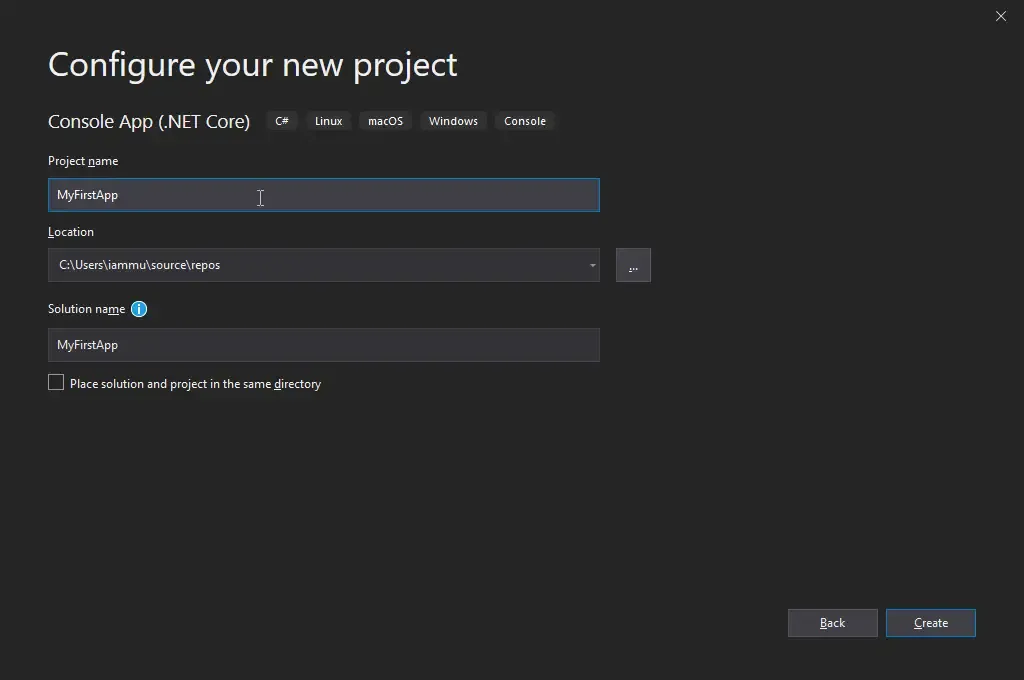
Once you are done, hit Create. Visual Studio will start building the project for you and generate some default files into your project so that you are not lost when you start. This is one great feature of Visual Studio.
The studio has finished creating my required files and now opens up the IDE itself. To the right, you have the solution explorer where you get to see the files and folders in your project. To the Left Pane, is the area where you start making magic.
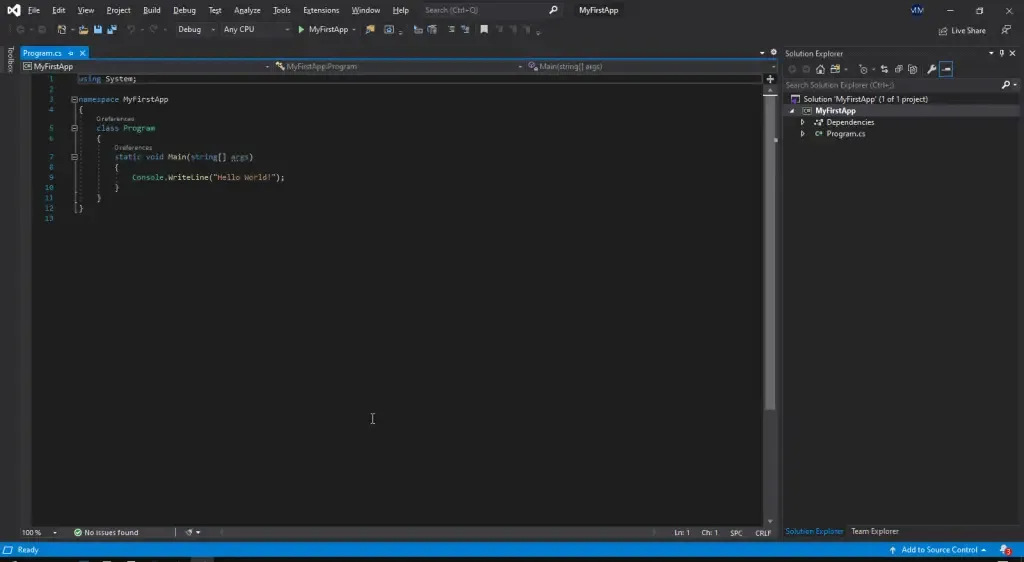
We will not touch the code in this tutorial, let’s save it for the next session.
Frequently Asked Questions
Is Visual Studio 2019 Free?
Yes, Completely. Visual Studio 2019 has 3 Variants, namely Professional, Enterprise, and Community. The Community version is completely free. You can check it out at https://visualstudio.microsoft.com/downloads/
How to create a Visual Studio account?
Just sign-up for a Microsoft account with your email address. You can use this to login to Visual Studio.
What is the size of Visual Studio 2019 Community?
It actually depends on the payloads you select while installing the IDE. If you are a C# Desktop & Web developer, it would take up around 8 gigs of your storage.
Did I miss out something? Are you using Visual Studio 2019 Community as your go-to IDE for C#? What is your experience with it? Are there any alternate preferences? Let me know in the comments section below.

